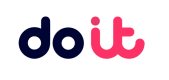Reports API
Programmatically obtain cost, usage and savings information for your cloud infrastructure with easy-to-use RESTful API.
DoiT Cloud Analytics Reports give you instant visibility into your cloud cost. With Cloud Analytics Reports, you can slice and dice your cloud spend and identify cost & performance optimization opportunities for your organization.
Required Permissions
- Cloud Analytics User
- Depending on the features you want to use, you may need extra permissions, for example, Attributions Manager. See Roles and permissions.
Operations
- GET /analytics/v1/reports: Lists all reports.
- GET /analytics/v1/reports/{id}: Returns the results of a report.
- GET /analytics/v1/reports/{id}/config: Returns the configuration of a report.
- POST /analytics/v1/reports: Creates a report.
- POST /analytics/v1/reports/query: Runs a query on the fly.
- PATCH /analytics/v1/reports/{id}: Updates a report.
- DELETE /analytics/v1/reports/{id}: Deletes a report.
Schema
Common properties
Below are the common properties you'll find in response bodies of GET /analytics/v1/reports and GET /analytics/v1/reports/{id}.
| Property | Type | Description |
|---|---|---|
| id | string | Report ID. See Resource IDs. |
| reportName | string | Report name. |
| owner | string | The owner of the report. |
| type | string | Report type. Possible values: preset, custom, managed |
| createTime | int64 | The time when the report was created, epoch time in milliseconds. |
| updateTime | int64 | The time when the report was last modified, epoch time in milliseconds. |
| urlUI | string | The URL of the report in the DoiT console. |
Result object
The result object contains the results of a report run. It's returned in the response bodies of GET /analytics/v1/reports/{id} and POST /analytics/v1/reports/query.
Property | Type | Description |
|---|---|---|
schema | array of objects | An array of JSON objects that define the structure of each row in the report results:
|
mlFeatures | array of strings | The list of Advanced analysis features enabled on the report:
|
rows | [array of objects] | An array of report result rows. Each row is an array of values as defined by the |
forecastRows | [array of objects] | An array of report forecast results. |
Config object
The config object contains a report's configuration. Its attributes correspond to the Report settings in the DoiT console.
Property | Type | Description |
|---|---|---|
metric | object | The metric to apply to the report. See Report settings: Metric.
|
metricFilter | object | To limit the report results by metric values. See Limit by value.
|
aggregation | string | The aggregation option of the data. See Aggregation. |
advancedAnalysis | object | The Advanced analysis features and whether they are enabled: |
timeInterval | string | See Time interval. For example, |
dimensions | array of objects | To define the columns that appear in the tabular formats. See Dimensions.
|
timeRange | object | Specify a predefined or custom time range for the report. See Time range. |
includePromotionalCredits | boolean | See Promotional credits. |
includeSubtotals | boolean | See Include subtotals. |
filters | array of objects | To filter the results of a report. See Filter results.
|
group | array of objects | To define the rows that appear in the tabular formats. See Group by.
|
layout | string | The visualization option of the report. See View as. |
displayValues | string | |
currency | string | The currency in which the billing data is reported. See Currency. |
sortGroups | string | The sort option for groups. See Sort groups. Possible values:
|
sortDimensions | string | The sort option for dimensions. See Sort dimensions. Possible values:
|
dataSource | string | Data source of the report. See Data source. Possible values:
|
splits | object | To split costs using attribution groups. See Split costs.
|
customTimeRange | object | Attributes:
|
Examples
YOUR_API_KEYReplace "YOUR_API_KEY" with your actual API key as explained at Get Started
List all reports
The List reports method lists all reports accessible by your user account according to the report's access control list (ACL) as described at Share Cloud Analytics Reports.
You can filter the results using the following query parameters.
Parameter | Type | Description |
|---|---|---|
| string | Min value for a report's creation time, in milliseconds since the POSIX epoch. If set, only reports created after or at this timestamp are returned. |
| string | Max value for a report's creation time, in milliseconds since the POSIX epoch. If set, only reports created before or at this timestamp are returned. |
| string | An expression to filter the results of the request. The syntax is
|
Sample request:
curl --location \
--request GET 'https://api.doit.com/analytics/v1/reports?maxResults=5' \
--header 'Content-Type: application/json' \
--header 'Authorization: Bearer {YOUR_API_KEY}' \
--data-raw ''Sample response body:
{
"pageToken": "djVmZnFPZDc0czkxNVBySzI4OVc",
"rowCount": 5,
"reports": [
{
"id": "rrVOklaQxh74xh2gPEzQ",
"reportName": "EC2 Instance Amortised Cost by Coverage Type",
"owner": "doit.com",
"type": "preset",
"createTime": 1712326184470,
"updateTime": 1712327214694,
"urlUI": "https://console.doit.com/customers/{CUSTOMER_ID}/analytics/reports/rrVOklaQxh74xh2gPEzQ"
},
{
"id": "mTJwWWgI6PMC13pP0p3t",
"reportName": "GCS Uploads by Bucket",
"owner": "doit.com",
"type": "preset",
"createTime": 1709553127060,
"updateTime": 1709553145612,
"urlUI": "https://console.doit.com/customers/{CUSTOMER_ID}/analytics/reports/mTJwWWgI6PMC13pP0p3t"
},
{
"id": "m0QjqmjOC9f6f0LPX4GA",
"reportName": "GCS by Cost Type",
"owner": "doit.com",
"type": "preset",
"createTime": 1709504558240,
"updateTime": 1709504919076,
"urlUI": "https://console.doit.com/customers/{CUSTOMER_ID}/analytics/reports/m0QjqmjOC9f6f0LPX4GA"
},
{
"id": "KyPf3v17CueP6xlZ2vJK",
"reportName": "GCS Cost by Bucket",
"owner": "doit.com",
"type": "preset",
"createTime": 1709503968466,
"updateTime": 1709504904672,
"urlUI": "https://console.doit.com/customers/{CUSTOMER_ID}/analytics/reports/KyPf3v17CueP6xlZ2vJK"
},
{
"id": "XjK5I6Eql5dNFgPw4Qh3",
"reportName": "EKS Interactive Cost Explorer by Clusters and Pod owner",
"owner": "doit.com",
"type": "preset",
"createTime": 1707210125547,
"updateTime": 1708617155142,
"urlUI": "https://console.doit.com/customers/{CUSTOMER_ID}/analytics/reports/XjK5I6Eql5dNFgPw4Qh3"
}
]
}Get report results
The Get report results method returns the results of a Cloud Analytics Report.
API concurrencyFor a single report, you can have up to three concurrent requests using the same API key. You cannot cancel a request while it is in progress.
Sample request:
curl --request GET \
--url 'https://api.doit.com/analytics/v1/reports/ViSpueEq1iXNMcL1n6Un' \
--header 'Authorization: Bearer {YOUR_API_KEY}' \
--header 'accept: application/json'Sample response body:
{
"id": "ViSpueEq1iXNMcL1n6Un",
"reportName": "Historical Cloud Native Costs by Platform",
"owner": "doit.com",
"type": "preset",
"createTime": 1609229892750,
"updateTime": 1712448000355,
"urlUI": "https://console.doit.com/customers/EE8CtpzYiKp0dVAESVrB/analytics/reports/ViSpueEq1iXNMcL1n6Un",
"result": {
"schema": [
{
"name": "cloud_provider",
"type": "string"
},
{
"name": "year",
"type": "string"
},
{
"name": "month",
"type": "string"
},
{
"name": "cost",
"type": "float"
},
{
"name": "timestamp",
"type": "timestamp"
}
],
"mlFeatures": [
"forecast"
],
"rows": [
[
"amazon-web-services",
"2023",
"10",
330941.7693793848,
1696118400
],
[
"amazon-web-services",
"2023",
"11",
305171.4947461792,
1698796800
],
[
"amazon-web-services",
"2023",
"12",
312004.42597404466,
1701388800
],
[
"amazon-web-services",
"2024",
"01",
313523.0173567938,
1704067200
],
[
"amazon-web-services",
"2024",
"02",
299471.6298391634,
1706745600
],
[
"amazon-web-services",
"2024",
"03",
104042.84870879125,
1709251200
],
[
"amazon-web-services",
"2024",
"04",
91039.54142940845,
1711929600
],
[
"amazon-web-services",
"2024",
"05",
72912.15826542026,
1714521600
],
[
"amazon-web-services",
"2024",
"06",
44885.68562664757,
1717200000
],
[
"amazon-web-services",
"2024",
"07",
331956.2241485975,
1719792000
],
[
"amazon-web-services",
"2024",
"08",
268081.4014359781,
1722470400
],
[
"amazon-web-services",
"2024",
"09",
9430.640448551749,
1725148800
],
[
"google-cloud",
"2023",
"10",
156741.32602723103,
1696118400
],
(omitted...)
[
"google-cloud",
"2024",
"09",
22354.92029756825,
1725148800
]
],
"forecastRows": [
[
"Forecast",
"2023",
"10",
null,
1696118400
],
[
"Forecast",
"2023",
"11",
null,
1698796800
],
(omitted...)
[
"Forecast",
"2025",
"07",
296300.8125,
1751328000
]
]
}
}
Experimental featureYou can pass an optional
timeRangequery parameter to override the time range of the report. You can either specify a period or startDate/endDate pair.Examples:
- https://api.doit.com/analytics/v1/reports/{id}?timeRange=P20D
- https://api.doit.com/analytics/v1/reports/{id}?startDate=2022-08-15&endDate=2022-09-03
To specify a period, use P[n]Y[n]M[n]D notation, where Y is the year(s), M is the month(s), and D is the day(s). For example, P28D means the last 28 days, and P1Y means the last year.
Updated 19 days ago